What Are The Steps To Use The Google Analytics Tool To Track Website Traffic?
Top Takeaways
- Google Analytics is a powerful tool for tracking website performance.
- Account Setup involves creating a Google Analytics account and connecting it to your website.
- Installing Tracking Code on your website is crucial for data collection.
- Understanding Key Metrics like sessions, users, and bounce rate is essential for analysis.
- Creating Goals and Reports will help you measure your website’s success and performance.
Table of Contents
- Introduction
- Setting Up Google Analytics
- Installing the Tracking Code
- Understanding Key Metrics
- Setting Up Goals and Reports
- FAQ
- Conclusion
Introduction
Google Analytics is an essential tool for website administrators and marketers. It provides valuable insights into the performance of your website, helping you to make data-driven decisions to enhance user experience and achieve your business goals.
Setting Up Google Analytics
Setting up Google Analytics is a straightforward process. This section will guide you through creating a Google Analytics account and connecting it to your website.
Creating a Google Analytics Account
Start by creating a Google Analytics account:
- Visit Google Analytics
- Sign in with your Google account.
- Click on Set up for free.
- Follow the on-screen instructions to create an account name, property name, and set up your reporting time zone.
Connecting Your Website
After setting up your Google Analytics account, connect it to your website:
- Go to the Admin section.
- In the Property column, click on Tracking Info > Tracking Code.
- Copy the Tracking ID provided.
Installing the Tracking Code
Installing the tracking code is crucial for Google Analytics to collect data from your website. Here are two ways to do it: using Google Tag Manager or manually adding the code.
Using Google Tag Manager
Google Tag Manager simplifies the process:
- Visit Google Tag Manager.
- Create an account and a container for your website.
- Add the Google Tag Manager container snippet to your website’s HTML.
- In Google Tag Manager, create a new tag, choose Google Analytics: Universal Analytics as the tag type, and enter your Tracking ID.
Manually Adding the Code
If you prefer adding the code manually:
- Copy the global site tag (gtag.js) provided in the Tracking Code section.
- Paste this code inside the
<head>tag of your website’s HTML code.
Understanding Key Metrics
To make the most out of Google Analytics, understanding key metrics is essential. Here, we’ll discuss some of the fundamental metrics.
Sessions and Users
Sessions and Users are basic yet crucial metrics:
- Sessions refer to the total number of interactions during a specified period.
- Users represent the distinct individuals visiting your website.
Bounce Rate and Average Session Duration
Analyze user engagement with these metrics:
- Bounce Rate is the percentage of single-page visits.
- Average Session Duration indicates the average length of user sessions.
Setting Up Goals and Reports
Setting up goals and generating reports will help you measure your website’s performance.
Creating Goals
Measure your website’s success by setting up goals:
- Go to the Admin section.
- In the View column, click on Goals > New Goal.
- Choose a goal template or create a custom goal.
- Define the details, like destination URL, duration, pages per session, or event.
Generating Reports
Generate insightful reports:
- Go to the Reporting section.
- Use Audience, Acquisition, Behavior, and Conversions reports to analyze various aspects of your website traffic.
- Customize reports using various dimensions and metrics.
FAQ
Here are some common questions regarding Google Analytics and website traffic tracking:
- What is the difference between a session and a user?
- A user represents a unique visitor, while a session is a group of interactions by a user within a given timeframe.
- How do I know if my tracking code is working correctly?
- Use the Real-Time report in Google Analytics to see if your website visits are being tracked.
- Can Google Analytics track mobile app traffic?
- Yes, you can use Google Analytics for Firebase to track mobile app traffic.
- How often is data updated in Google Analytics?
- Generally, data is updated every 24-48 hours, although some reports, like Real-Time, update live.
- Can I track specific user actions on my website?
- Yes, set up Event Tracking to monitor specific user actions, such as button clicks or form submissions.
- Are there alternatives to Google Analytics?
- Yes, alternatives include Adobe Analytics, Piwik PRO, and Mixpanel, among others.
- Is Google Analytics free?
- Yes, Google Analytics offers a free version. However, there is a premium version called Google Analytics 360 for enterprises.
Conclusion
Google Analytics is a valuable tool for tracking and understanding your website traffic. By following the steps outlined above, you can set up your account, track essential metrics, and generate valuable insights to enhance your website’s performance.
Further Reading
For more in-depth articles on web analytics, check out Neil Patel, Moz, and HubSpot.
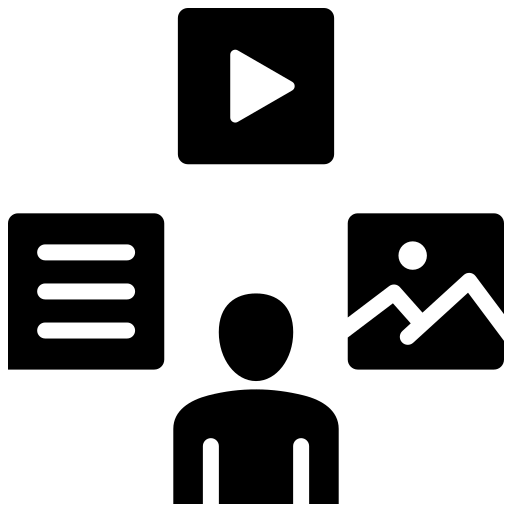
Leave a Reply