Understanding Google Analytics: A Beginner’s Guide
In today’s digital age, understanding how your website is performing is crucial. Whether you’re running a small business, a blog, or a personal website, tracking your website data helps you make informed decisions to improve user experience and boost conversions. That’s where Google Analytics comes in, a powerful, free tool that offers valuable insights into your website’s traffic, audience behavior, and much more. In this beginner’s guide, we’ll walk you through the basics of Google Analytics, from setup to understanding key metrics. By the end, you’ll be ready to start analyzing and improving your website like a pro.
What is Google Analytics?
Google Analytics is a free web analytics tool offered by Google that helps you monitor and analyze your website’s traffic. It tracks everything from how many visitors come to your site, where they come from, what devices they use, and how they interact with your content. With Google Analytics, you can make data-driven decisions to improve your site, optimize content, and increase conversions.
Core Functions of Google Analytics:
- Tracking visitors: See where your users are coming from, whether it’s from search engines, social media, or direct traffic.
- Understanding behavior: Analyze which pages users visit, how long they stay, and which content is performing well.
- Improving online presence: Use data to adjust marketing efforts and website performance to drive more traffic and engagement.
How to Set Up Google Analytics (Step-by-Step)
Getting started with Google Analytics may seem intimidating, but it’s actually quite simple with a step-by-step approach. Here’s how to set it up:
Step 1: Create a Google Analytics Account
- Go to Google Analytics and sign in using your Google account.
- Once signed in, click “Start for Free” to begin the account setup.
Step 2: Set Up a Property for Your Website
- Click “Admin” and under the “Property” column, select “Create Property.”
- Fill in your website’s name, URL, and time zone.
Step 3: Install the Tracking Code
- Once the property is created, Google will generate a tracking code (also known as a Global Site Tag).
- Copy this code and paste it into the header section of your website’s HTML.
- For WordPress users: You can use plugins like “Insert Headers and Footers” or install the “Google Site Kit” plugin to handle this automatically.
Step 4: Verify Setup
- After the code is installed, go back to Google Analytics and check if the tracking is working. You should start seeing real-time data within 24 hours.
Now you’re set up and ready to start analyzing your data!
Key Features of Google Analytics
Now that your Google Analytics is set up, it’s time to explore its features. Here are the most important ones for beginners:
Real-Time Data
- This feature shows you what’s happening on your website in real-time. You can see how many users are on your site at any moment, what pages they are visiting, and where they’re coming from.
Audience Reports
- These reports help you understand your visitors better, offering insights into their demographics (age, gender, interests), location, and the devices they are using to browse your site.
Acquisition Reports
- Learn how visitors are finding your website—whether it’s through search engines, direct traffic, social media, or other channels. This data helps you focus on the marketing efforts that are driving the most traffic.
Behavior Reports
- This feature tells you how users are interacting with your website. You can see which pages are the most popular, how long users stay on each page, and where they tend to exit your site.
Understanding the Core Metrics
To make the most of Google Analytics, it’s essential to understand the metrics it tracks. Below are the core metrics you should focus on:
Sessions, Users, and Pageviews
- Sessions refer to a group of user interactions with your website within a specific timeframe (e.g., browsing several pages during one visit).
- Users represent unique visitors to your website.
- Pageviews count the total number of times pages on your site are viewed.
Bounce Rate and Session Duration
- Bounce Rate measures the percentage of visitors who leave your site after viewing just one page. A high bounce rate may indicate that your content isn’t engaging enough.
- Session Duration refers to the average amount of time users spend on your website during a session.
Goals and Conversions (Optional for Beginners)
- Set up Goals to track specific actions like form submissions, purchases, or newsletter sign-ups. This is vital if you’re using your website for lead generation or eCommerce.
Understanding these core metrics helps you evaluate your site’s performance and make informed decisions to improve user engagement.
Common Pitfalls to Avoid
While Google Analytics is an incredibly powerful tool, beginners often make a few common mistakes. Here are some pitfalls to watch out for:
- Over-reliance on vanity metrics (like pageviews): It’s easy to get caught up in big numbers, but always look at the quality of the traffic—session duration, bounce rate, and conversions are more meaningful than pageviews alone.
- Not setting up Goals: Goals allow you to track important actions on your site, like purchases or sign-ups. Skipping this step means missing out on valuable conversion data.
- Ignoring mobile data: A large portion of web traffic comes from mobile devices. Always check your mobile user data to ensure your site is optimized for smaller screens.
By avoiding these mistakes, you can make the most of your Google Analytics insights.
How to Use Google Analytics Data to Improve Your Website
Once you understand the data in Google Analytics, the next step is using it to make informed decisions. Here are some actionable strategies:
- Improve Content: Identify which blog posts or pages are the most popular, and create similar content to engage your audience further.
- Optimize Landing Pages: Use data from behavior reports to see where users drop off, and test changes to improve conversions.
- Increase Traffic from Top Sources: Focus on the marketing channels driving the most traffic (e.g., if social media is performing well, invest more time there).
With Google Analytics, you have the data you need to enhance your website and reach your goals.
FAQs
- What is Google Analytics, and why should I use it?
Google Analytics is a free tool that helps you track and analyze website traffic. It allows you to understand user behavior, optimize content, and improve your site’s performance. - Is Google Analytics free to use?
Yes, Google Analytics is completely free. There is a premium version called Google Analytics 360, but most websites can get everything they need from the free version. - How do I add Google Analytics to my WordPress site?
You can add the Google Analytics tracking code manually to your site’s header or use plugins like “Insert Headers and Footers” or “Google Site Kit” to simplify the process. - What are the most important metrics to track for a beginner?
Beginners should focus on metrics like sessions, users, bounce rate, and pageviews to get a basic understanding of their site’s performance. - How often should I check my Google Analytics data?
Checking Google Analytics once a week is a good start, but you can adjust this frequency depending on your needs and website traffic. - Can I use Google Analytics to track mobile app data?
Yes, Google Analytics can track both web and mobile app data. However, you’ll need to set up a separate property for your app. - What is the difference between sessions and pageviews?
A session is a group of interactions a user has on your website during one visit, while pageviews count the total number of times a page on your site is viewed.
Conclusion
Understanding how your website performs is key to optimizing it for better results, and Google Analytics is the perfect tool to help you achieve this. With a simple setup and easy-to-understand metrics, even beginners can start using data to improve their website’s performance. Start today by setting up Google Analytics and diving into your site’s data—it’s the first step toward making smarter decisions and growing your online presence.
Ready to optimize your website?
Set up Google Analytics today and start tracking your site’s performance!
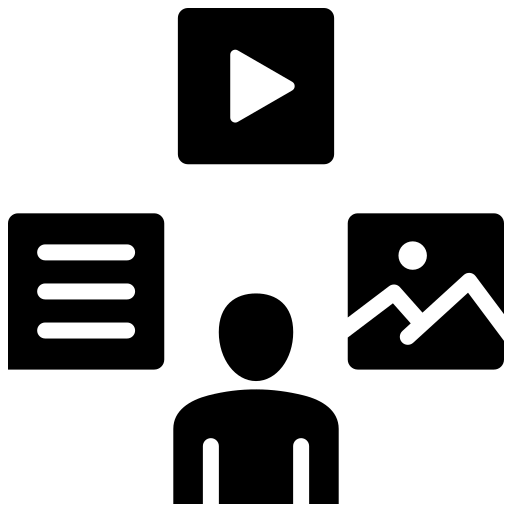
Leave a Reply